Python is used across different organizations and utilized for multiple projects across the world. It's very easy to learn, maintain, and update. It is open-source, available for free, and supports multiple projects as well. It can be used for scripting in the background, creating wonderful programs, and also can be used for processing complex items like Natural Language Processing, Medical Image Processing, or even more complex items.
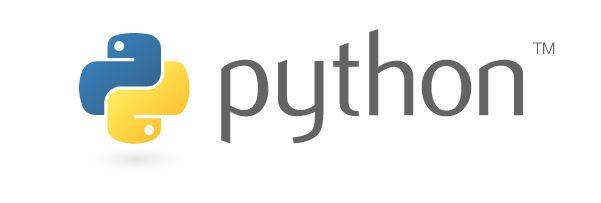
The good thing about Python is easy to Learn. Effective to use, and moreover less number of lines of code. It's just like writing it in plain English and less number of brackets but uses the power of the indentation.
This post will have some steps, to begin with. like installing, IDE setup, printing, reading the inputs, and variables declaration.
Installation:
To install python, go to the official website and download it on your computer. You can install it on any operating system. If you prefer to run online IDE, there are so many good websites available.
I personally prefer, https://colab.research.google.com/. They provide free GPU and TPU features, which will be used for processing huge data in a short time. We will discuss this in feature posts.
There are so many IDEs available for Python execution, including the official IDE from python. Spyder, Jupyter Notebook, and PyCharm are some of the famous IDEs which is supported in multiple operating systems.
MS Visual studio code and Notepad++ are also used by some developers.
For beginners and basic usage, I would recommend using the python IDE that comes by default. Once you understand the basics, then you can try out plenty of options available for free and select your own.
I am going to use MS Visual studio code later in the posts since it has the GitHub Pilot option and Git Integration.
Printing:
To print something, we can use the simple command "print".
print ("Hello World!")
If you are going to use MS Visual studio code, then it will look like this,
print ("Hello World!")
